If you’ve been looking for ways to hide your applications and files from preying eyes on your android device, then make sure to read to the end. In today’s article, i’ll be revealing to us, the three methods i’ve always used to completely hide my files and my applications in my android phone, and they’ve always worked for me. So these are the three methods we are gonna be discussing today
- XOS App Freezer ( Exclusive to Infinix Users)
- Traditional/Native Fingerprint App Locker
- ES File Explorer Recycle Bin
How To Hide Files And Apps On Any Android Phone – Step 1, Using Infinix App Freezer
This is a great tool that comes pre-installed with all infinix smart phones that are running on any of the versions of XOS Chameleon, or any of the latest XOS 3.0, or 3.2 Hummingbird. But one bad news is that many of us ignorantly ignore this feature…


The freezer helps you to disable selected apps and remove them from your device app drawer, thereby not allowing an intruder to know what apps is installed in your smart phone..
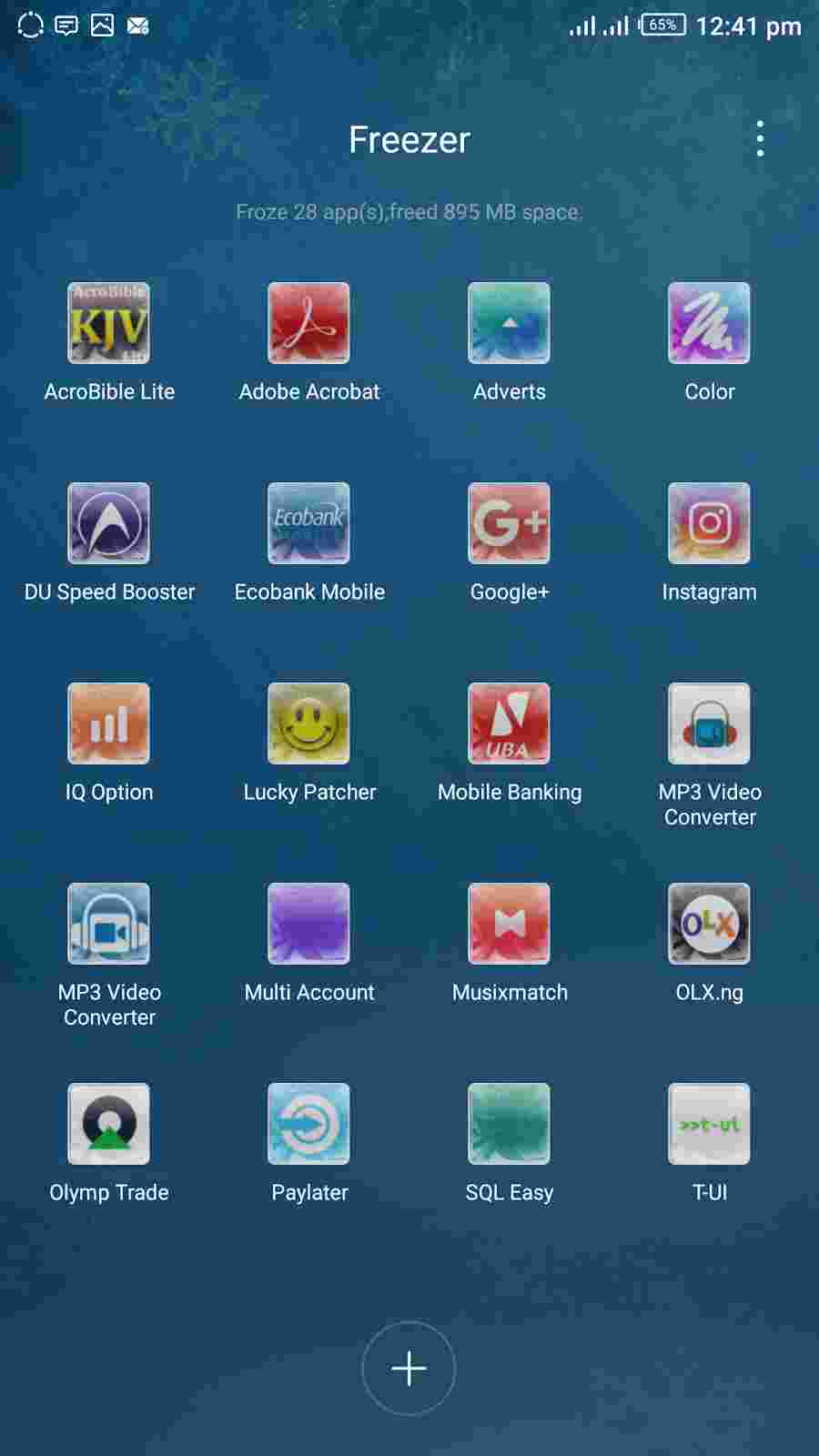
And one thing i love about this feature is this, when an app is being freezed, it acts like the app wasn’t even installed on the device at the first place, i.e it won’t take up RAM space and won’t eat up your battery.
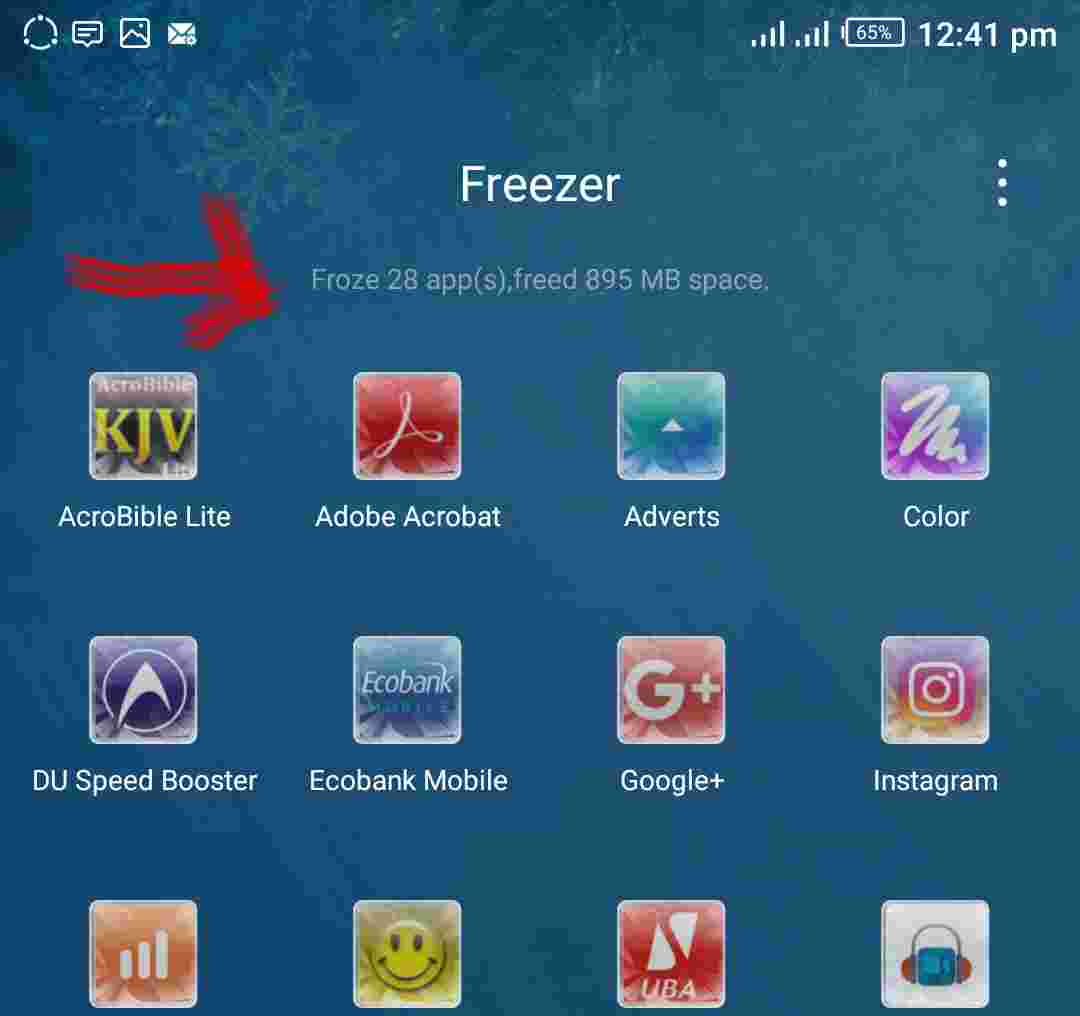
You should Check Here (How to setup the xos app freezer in 2 mins) now to see a complete detailed post on how to set it up.
How To Hide Files And Apps On Any Android Phone – Step 2, Using Fingerprint App Lock
Yes, we know there are a ton of custom apps out there that can help you achieve this feature, but i think it is better you use the one that came pre-installed with your smartphone, for as long as your smartphone has a Fingerprint reader. So the one am gonna be using is also from Infinix called X-Security.
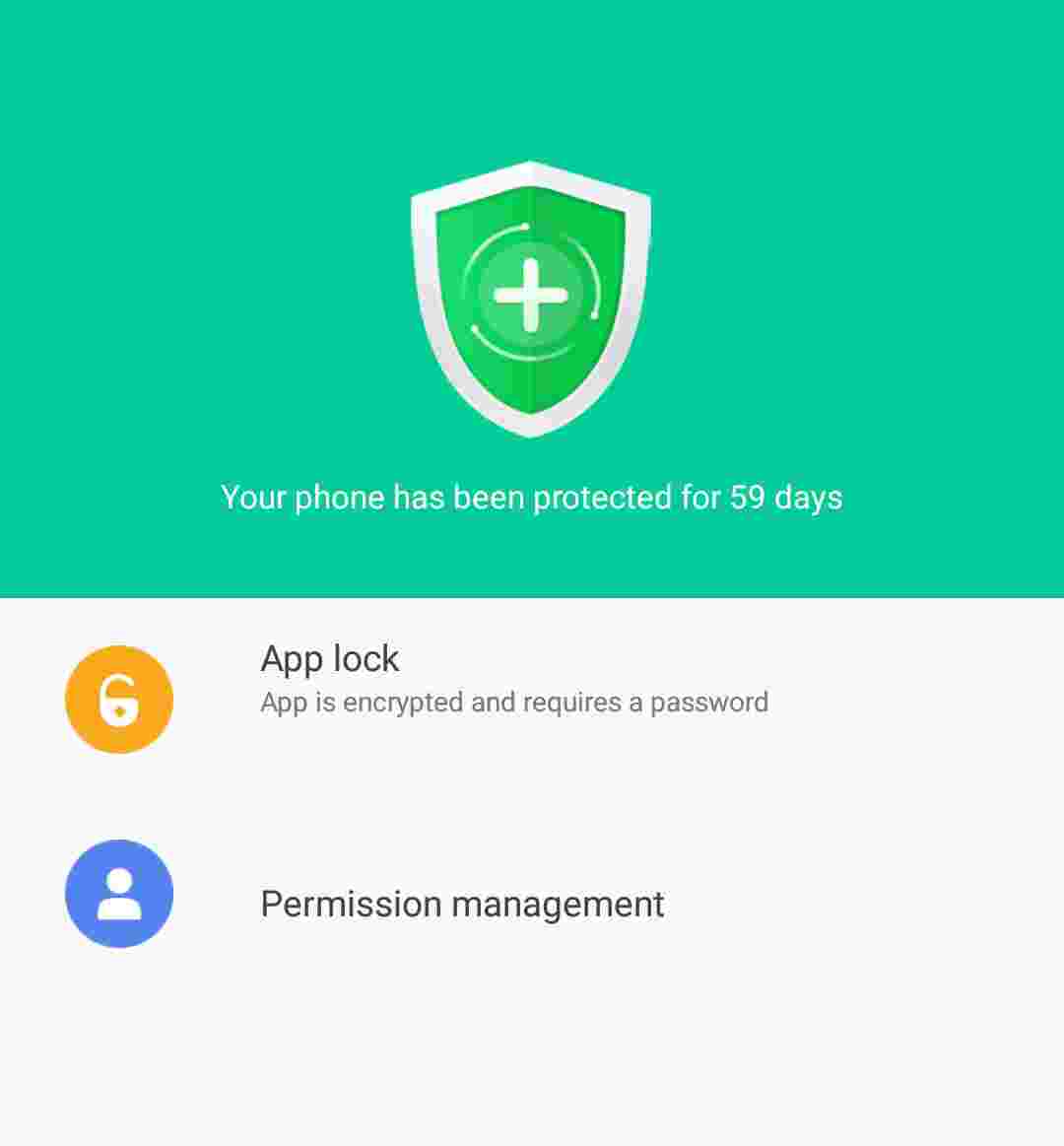
All i have to do is set a password for selected apps, and whenever i try to access them, i will be asked to either put my password or use my Fingerprint.
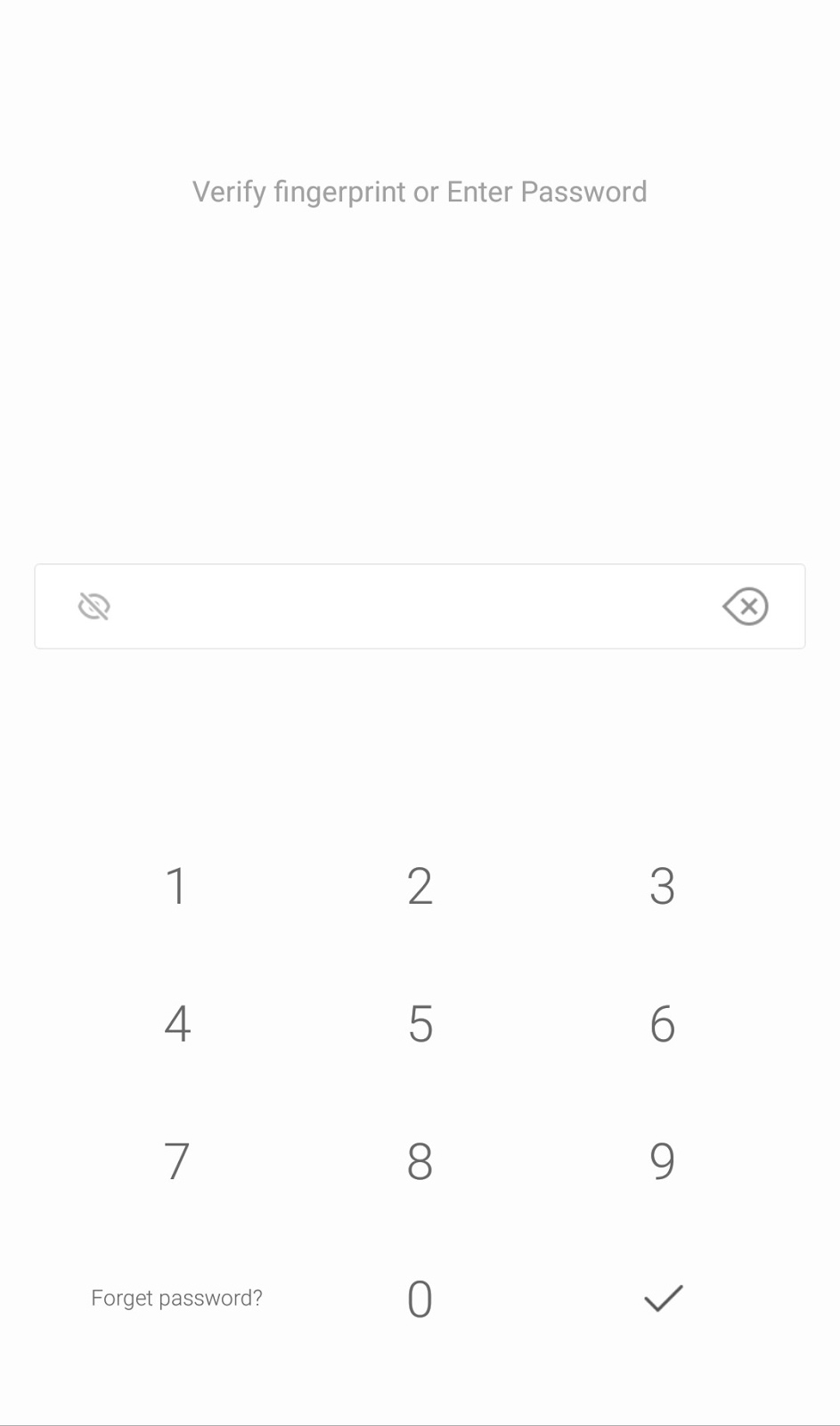
How To Hide Files And Apps On Any Android Phone – Step 3, Using ES File Explorer Recycle Bin.
And the last but not the least is with the ES File Explorer Recycle Bin. In this case, i don’t just see it as a recycle bin, i see as a place where i can conveniently hide my files and no one will catch me. Let me show you how to.
All you have to do is download ES File Explorer from Google play store, and activate the Recycle Bin.
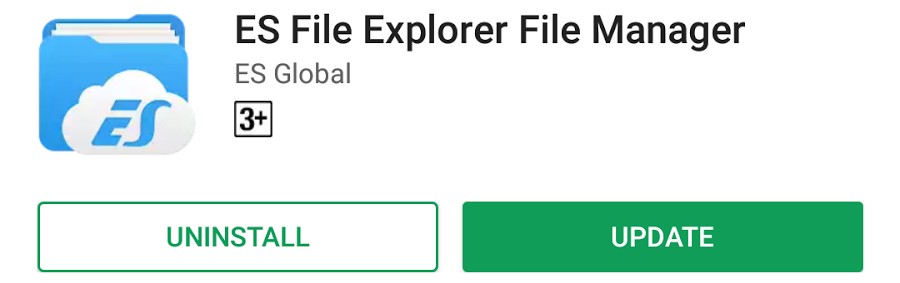
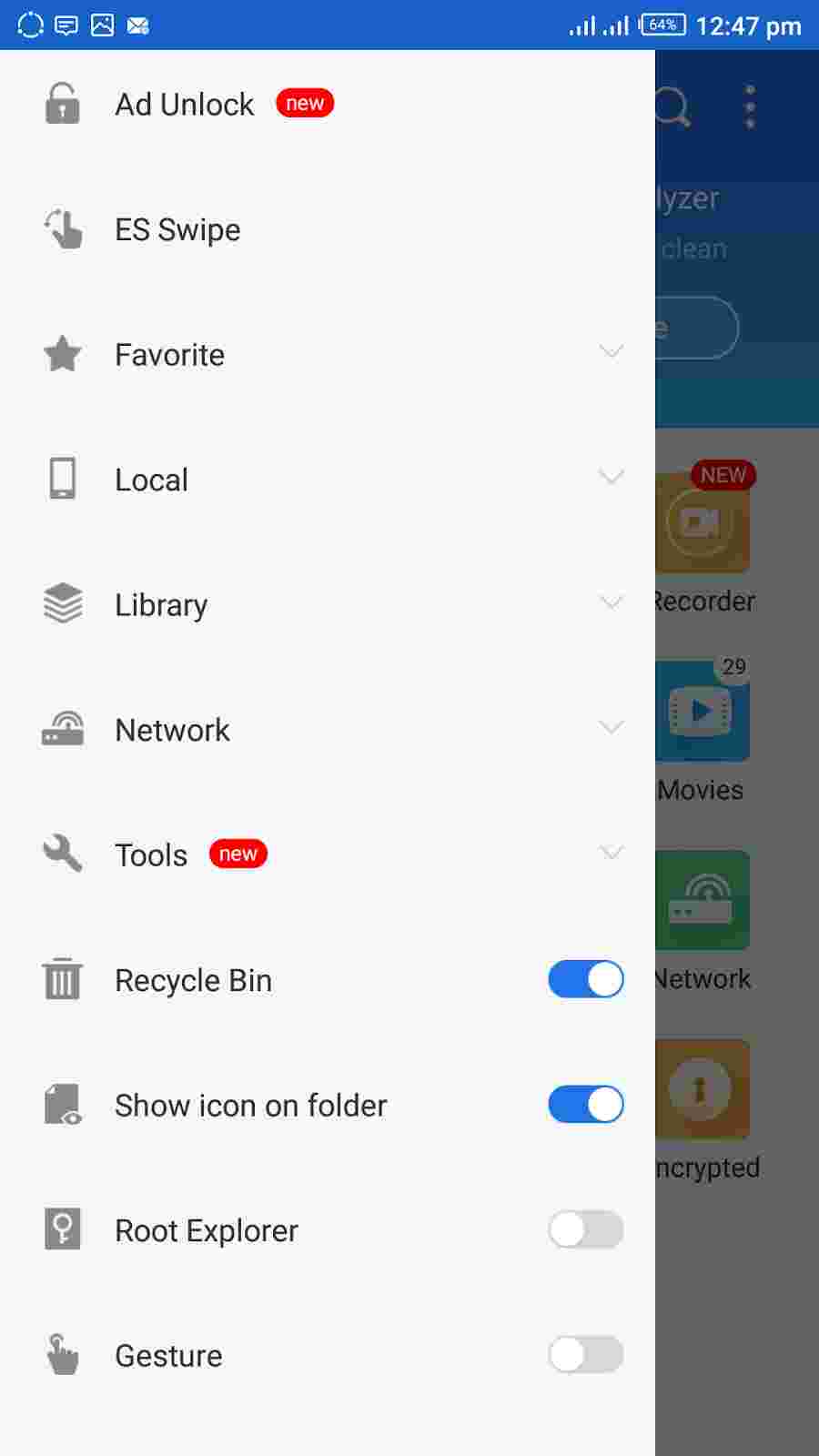
Now how does it work? after activating the recycle bin, and you have a file you wish to hide, lets say a music, photo or video, just locate the file in ES file Explorer manager and delete it from there, make sure the file is being moved to recycle bin.
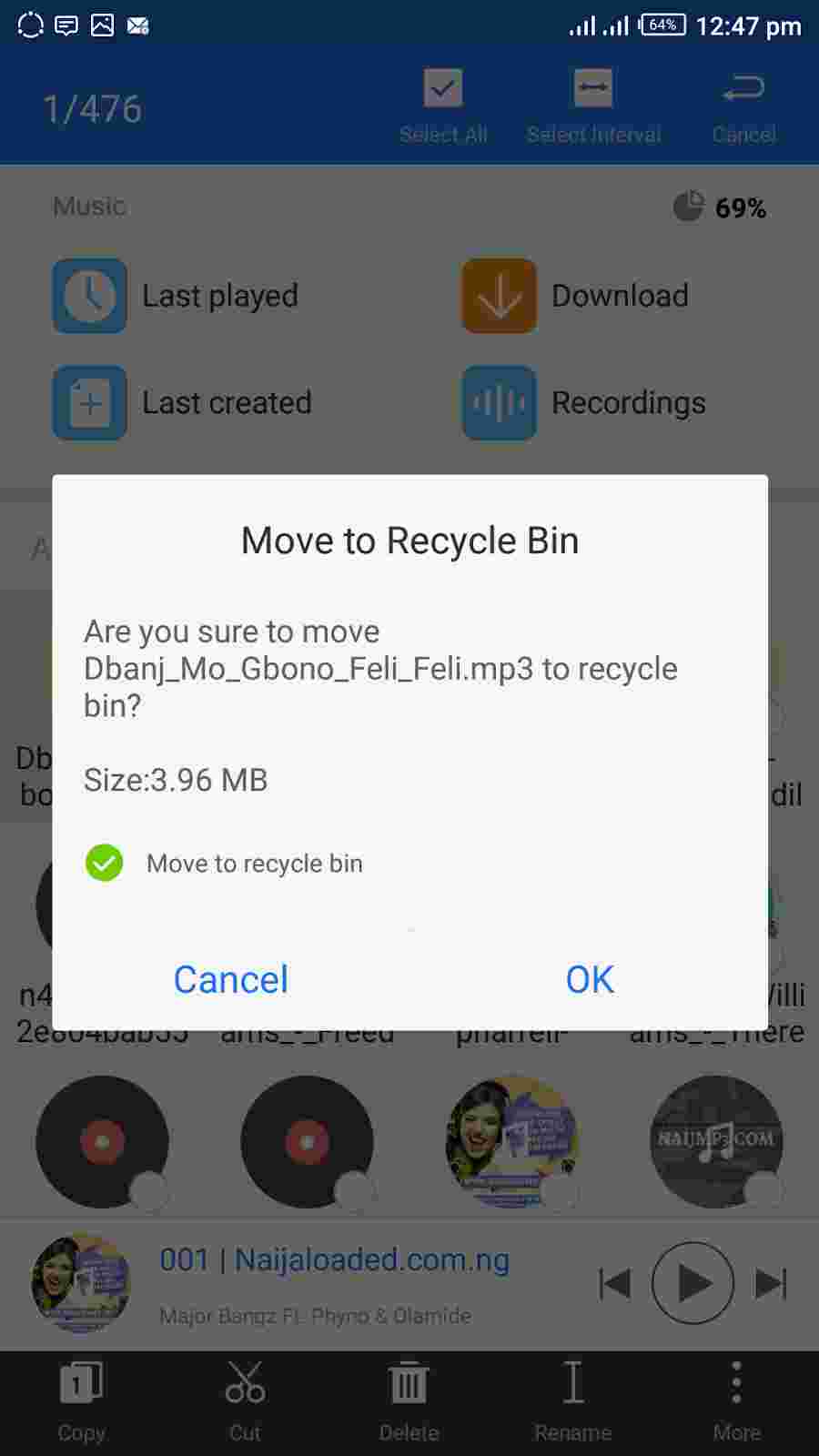
And no one is able to see your files, but they are still present in your phone, because you can always go back to the recycle bin to restore back deleted files.
What makes this feature peculiar is that the recycle bin does not appear as an icon in your device app drawer, you can only see it when you open the ES file Explorer app..
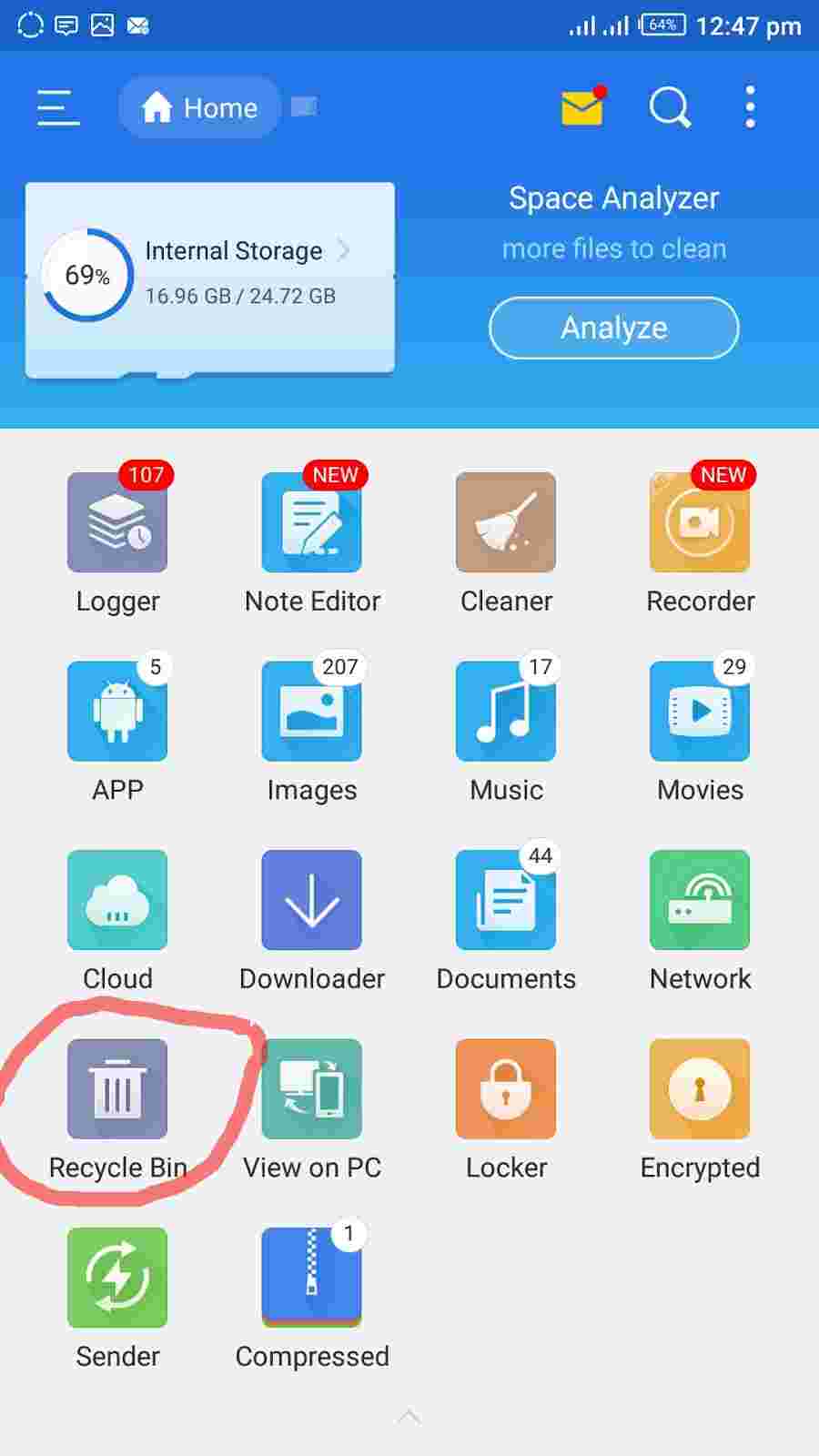
So this is how i hide my files..
…… I move them to recycle Bin
…… Then i Lock my Es File Explorer with my Fingerprint.
You should Go Here Now to see a complete, detailed, and step-by-step guide, on how to setup and make use of the ES File Explorer Recycle Bin feature.
So that’s it guys… Tell us if you like this post and also what method you are using to hide your files presently..Use the Comment Box below.
Please share, Like Us On Facebook and Subscribe To Our Timely Newsletter.


Awesome stuff