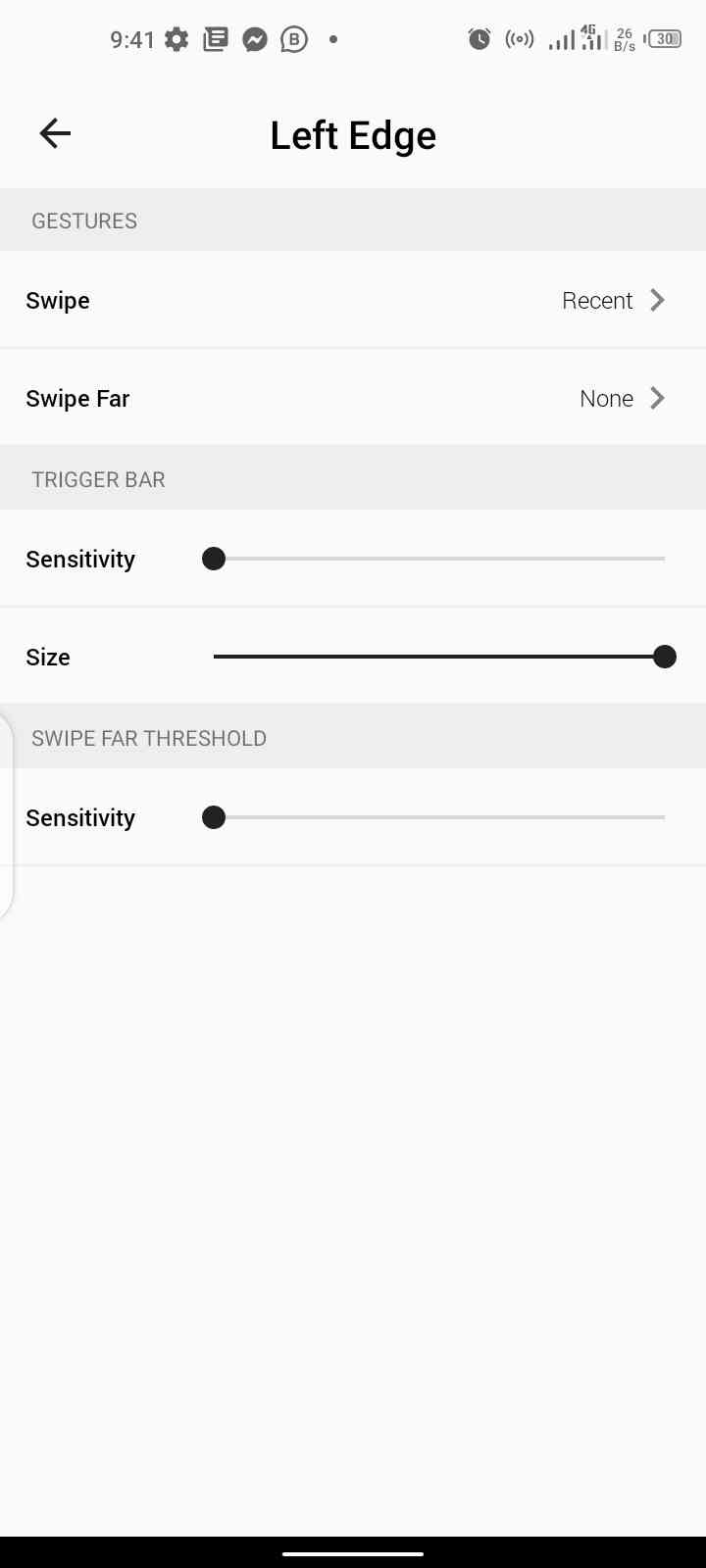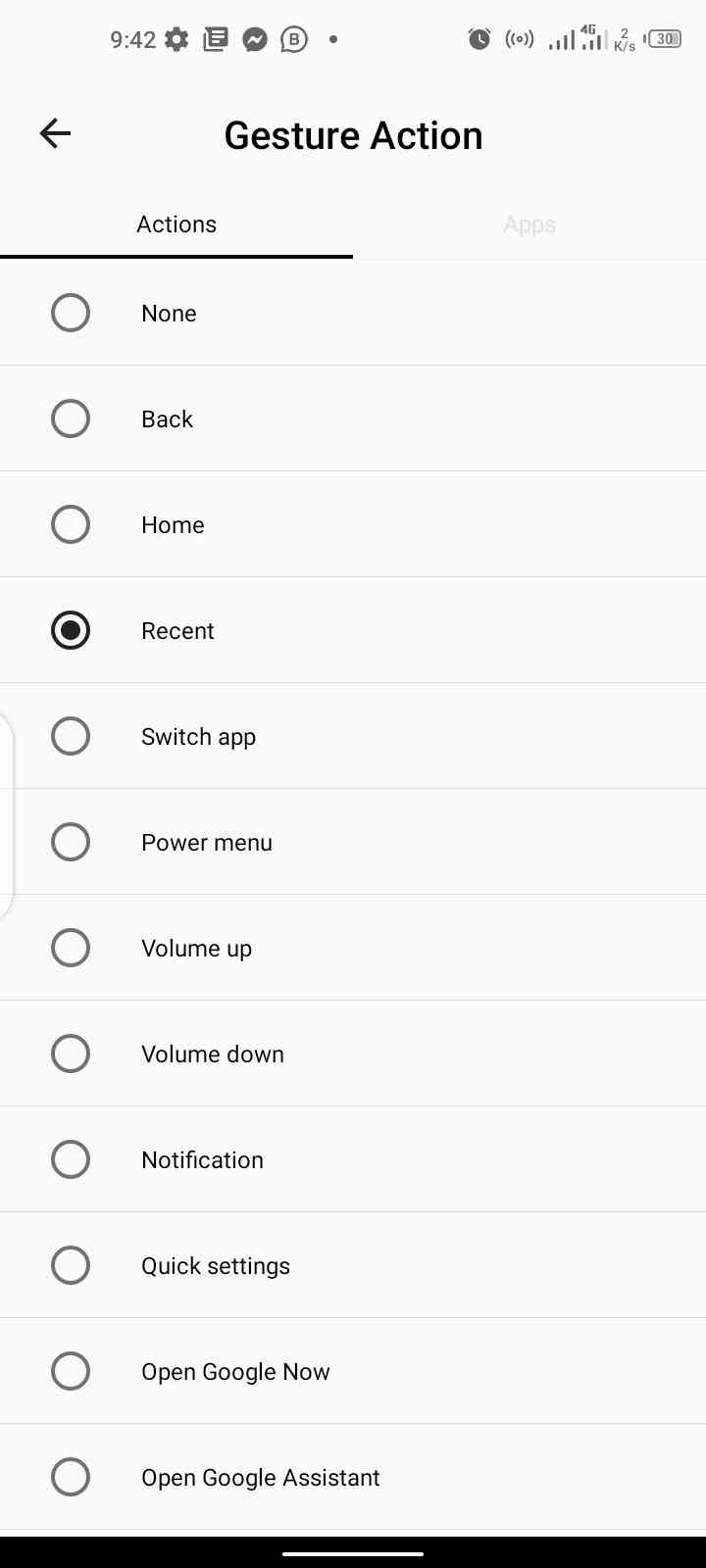Navigation gesture on our smartphones started during the days of Apple iPhone X, when Apple decided to go gangster and do away with their iconic home button, and at the same time making navigation across the UI unapologetically swipe-based.
Since then, many android smartphone makers have jumped on this trend, with each smartphone manufacturer coming up with their own unique style of gesture navigation.
But not until last year when Google launched the 10th version of its android OS, and it came with this exclusive style of gesture navigation, and it seems to be only thing that comes closest to what Apple already did on their iPhones, but at the same time still manages to be different.
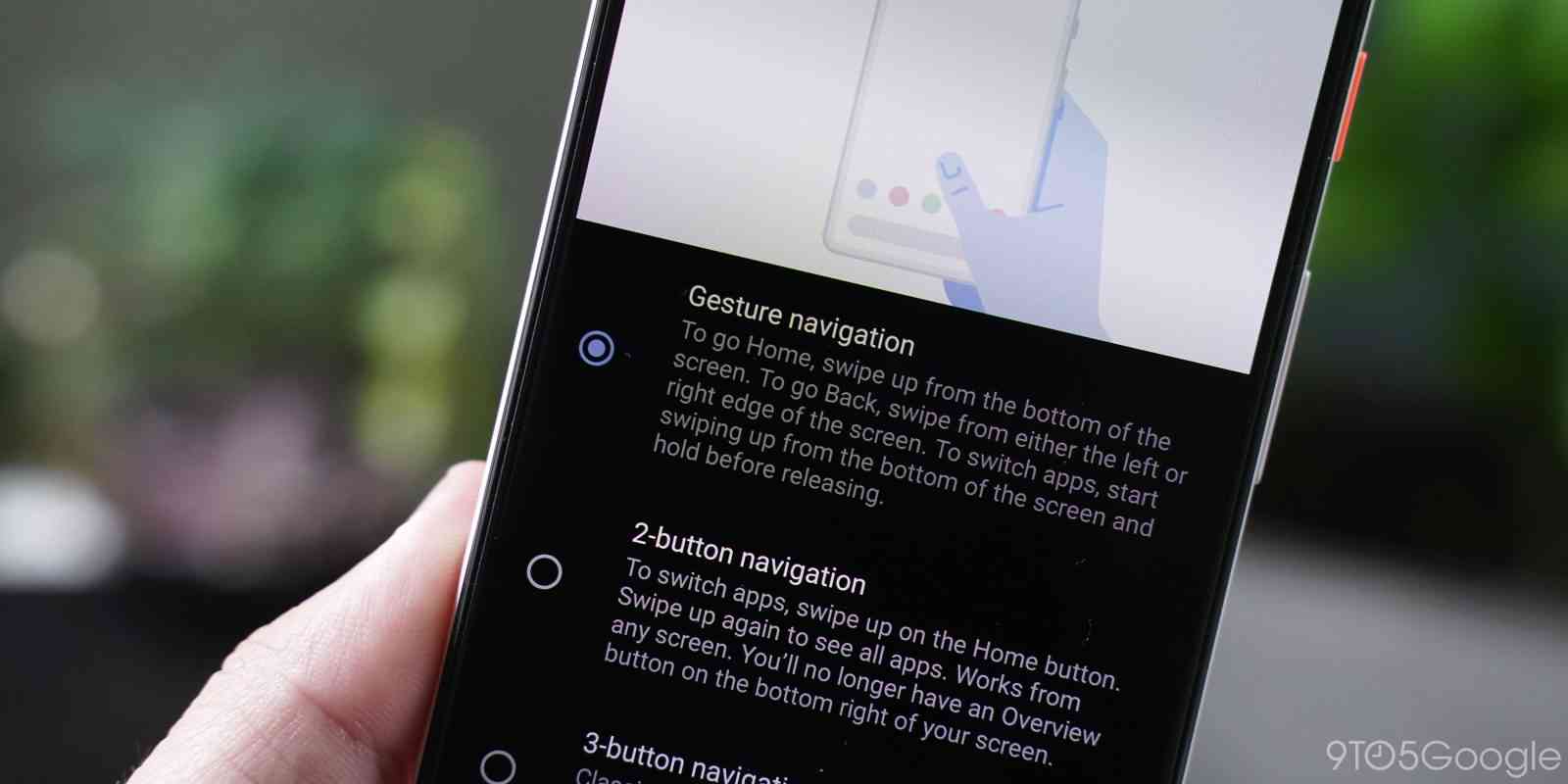
A swipe in from either edge (left or right) of your screen now acts as your back button, a short swipe and hold from the bottom of your screen takes you to your recent apps menu, and a longer swipe from same bottom of the screen teleports you back to your phone’s home screen.
But it’s a sad thing that it’s not all smartphones that gets to enjoy these new navigation gestures, with reason being that it is only available on android 10 running devices, and for people like us who are making use of Infinix and Tecno devices, and doesn’t have any hopes of ever getting an android 10 update, does it mean that we’re left out?
Read Also
▪ List of Infinix phones that might be getting android 10 update in 2020.
▪ List of Tecno phones that are worthy of an android 10 update, but wouldn’t be getting any.
Well, in literal sense “Yes”, but technically, “No”. Because, there’s actually a way or an app rather, that lets you enjoy these new android 10 navigation gestures on your smartphones, whether on an Infinix or Tecno or whatever brand of phone that you’re making use of, and notwithstanding if they’re running on the android 10 version or not.
So with that, let’s get started.. #Enjoy.
Read Also – How to unlock your Windows PC using your android phone’s fingerprint reader.
Steps To Setup Android 10 Navigation Gesture On Any Infinix Or Tecno Smartphone.
For those whose phones are already running on the android 10 platform, phones such as the Infinix S5 Pro, Hot 9, Note 7 and Note 7 Lite, Tecno Camon 15 lineups, etc. All you have to do to enable swipe navigation gesture on your smartphones is;
- Go to your phone’s main setting menu, and locate the option that says “System navigation”.
- Tap on it to open it, and in there, you should see two options to select between gesture-based navigation system, or the good old three-button navigation system.
- Select the one you came for, and that’s it.
While for those whose phones aren’t running on the latest version of android, follow these steps which have been laid out below.
STEP ONE
Go to Google Playstore and download this app called “Full Screen Gesture”, it is a free to download and use app, and as you already guessed, this app helps you enable and enjoy android-10-like navigation gesture on your smartphone.
Although some of the “special” features on it are more or specifically reserved for smartphones running on android pie and above versions, but the basic swipe based navigation gesture should work on any smartphone running on any old versions of android.
So quickly download the app by tapping on the link below, and lets move over to the next couple of steps.
▪ Tap to download Full Screen Navigation Gesture app.
STEP TWO
After successfully downloaded and installed the app, fire it up and it should request for a couple of permissions from you, grant it those immediately, and after you’ve done so, you should be ushered into the app’s home screen. It looks something like this.
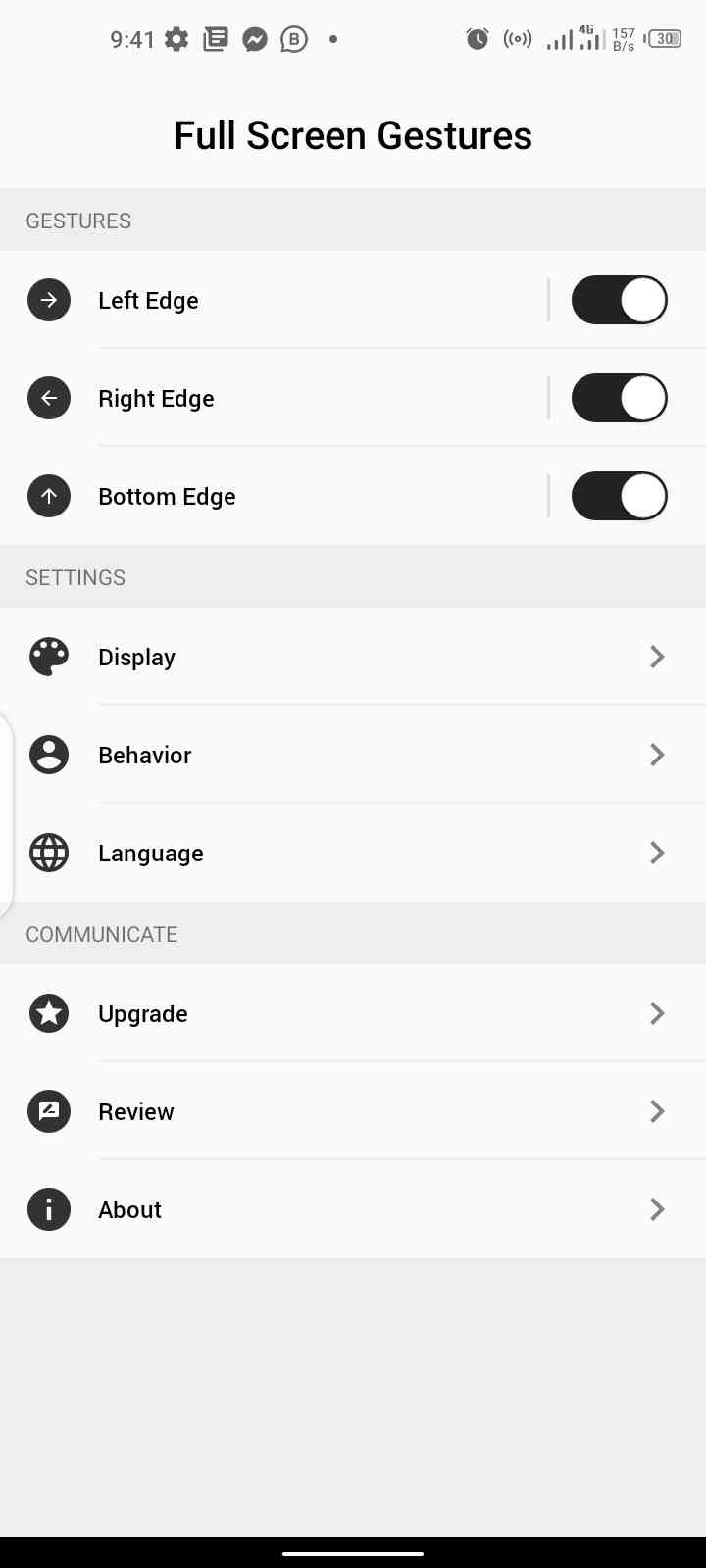
You can see from the screenshot above that we have three individual customisable buttons. The first one says “Left Edge” which you can enable if you want to make use of “swipe from left” navigation gesture, the second ones says “Right Edge” and i bet you already know what that means, and the last one is labelled as “Bottom Edge”.
STEP THREE
You can tap on any of the buttons to customize what action that each one performs. One joy of using this app is; unlike the traditional android 10 navigation gesture where you’re being limited to what Google has to offer, this app lets you customize what each individual swipe gesture performs.
Let’s say as an example, if you don’t want a swipe from the left or right edge of your screen to act as your back button, you can set anyone of them to open an app instead, or you can even set what each swipe-type(short or long) does.
Here’s what i mean. You can set a let’s say a short quick swipe to act as your traditional back button or even open your recent apps menu, and then a longer swipe from same left or right edge to do something else, maybe pull down your notifications tray, or you know, any other thing of your choice.
STEP FOUR
Then for the last button which is labelled as “Bottom Edge”, is where things really begin to get a lot more interesting.
You have the liberty to set what each swipe gesture does when done from different positions at the bottom of your phone’s screen, you have left, center and right.
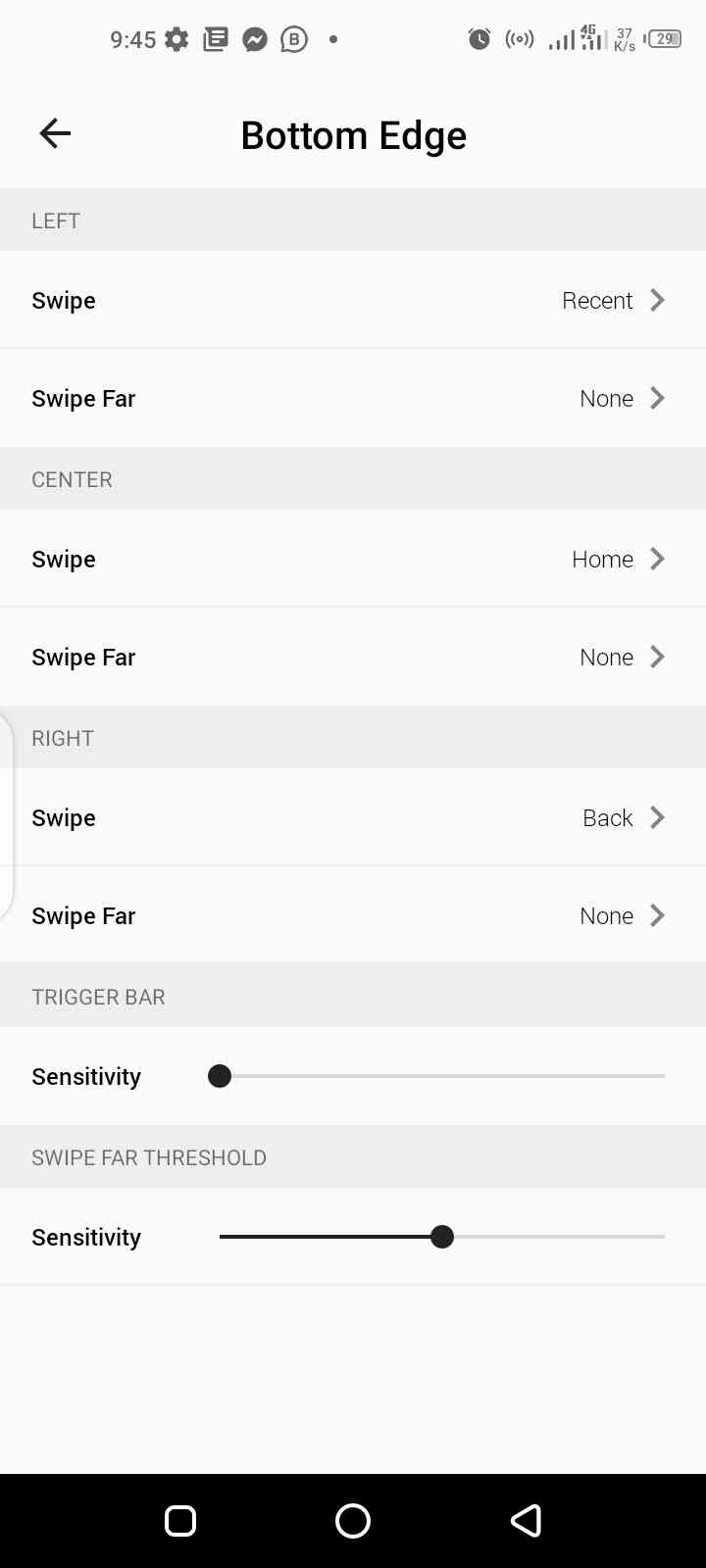
So like i emphasize from the last steps above, set what action that each swipe gesture does, and within a couple of minute, you should have a complete android 10 running swipe-based navigation gestures running on your non-android 10 powered Infinix or Tecno phone.
So that will be all for today guys. Do give this post a thumbs up by sharing it if you enjoyed reading it, and as always, I’ll see you all tomorrow, #Peace Out.
Read Also
• How to enable and use android 10 dark mode on non-supported Infinix and Tecno phones.
• 10+ best recommended Infinix phones to buy in 2020.
• Best Tecno phones to buy in 2020.