• The Infinix Note 5 and Note 5 Stylus smartphones, do not come with a proper face unlocking system, but with this tutorial, we’ll show you how to setup and enable face unlock security, on your Infinix Note 5 and Note 5 Stylus.. #Enjoy
Way back in 2018, i’d say that the Infinix Note 5 & Note 5 Stylus, were the best Infinix smartphones that you could get at that time.
In fact, i even saw them as the best Note smartphones that you could get in 2018.
But even at that, there’s seems to be a lil bit of a problem. And what is it?
The exclusion of a Face Unlocking system just as you will readily find it on every other Infinix smart phone out there.
I mean phones like the Hot S3, Hot S3X, the Hot 6 and Hot 6 Pro, they all had it, so why not the iconic Note 5 and Note 5 Stylus.
Well the thing is, it isn’t really a fault from Infinix.
Thing is, the Note 5 & 5 Stylus, are both under Google’s androidOne program, and need i tell you, Google hasn’t thought of including face unlock as one of it’s native android feature.
So that is why the feature is lacking on the Infinix Note 5 and Note 5 Stylus.

Read Also – All The Differences and Similarities Between Infinix XOS and Google’s androidOne
But today, we’ll be showing one way of getting face unlocking security on your Infinix Note 5 smart phone, although this method is more of a gimic and very less secure than a traditional face unlocking system, but a lot of people might just like having it around on their smart phone..
So this feature is called “Trusted Face“, and funny enough, it is being provided by Google itself and not Infinix, and what this does is it let’s you add your face to the phone, and unlocks your phone when it sees and recognizes it.

Now two main disadvantages of this feature and why it doesn’t come anywhere near the normal Face Unlock is that;
First, it is not as fast as Face Unlock, in fact, it is not even fast at all, and second is that, it can be easily.. listen, when i say easily, i mean very easily.. it can be easily fooled with a photo of you..
But if speed and security isn’t one of the many things that bothers you today on a smartphone, then join me today and let’s see how to enable the Google’s Trusted Face Feature on our Infinix Note 5 and Note 5 Stylus smart phones.
How To Enable Trusted Face (Face Unlock) On The Infinix Note 5 and Note 5 Stylus
- Alright so first things first, Go to your phone’s settings menu, and go to “Security & Location” settings.
- While in there, locate and click on “Smart Lock“
- While inside Smart Lock, simply select “Trusted Face” from the list of options shown to you.
- You will be prompted to register a face which in this case is your face, so just scan and save it quickly via a small circle that will be shown on your phone’s screen.
- And that’s all, when next you want to unlock your phone, just draw the phone close to your face, and if it identifies the face, it unlocks it right away, and if it doesn’t, you will be automatically redirected to make use of your already setup Pin Code or Password.. and that’s it.
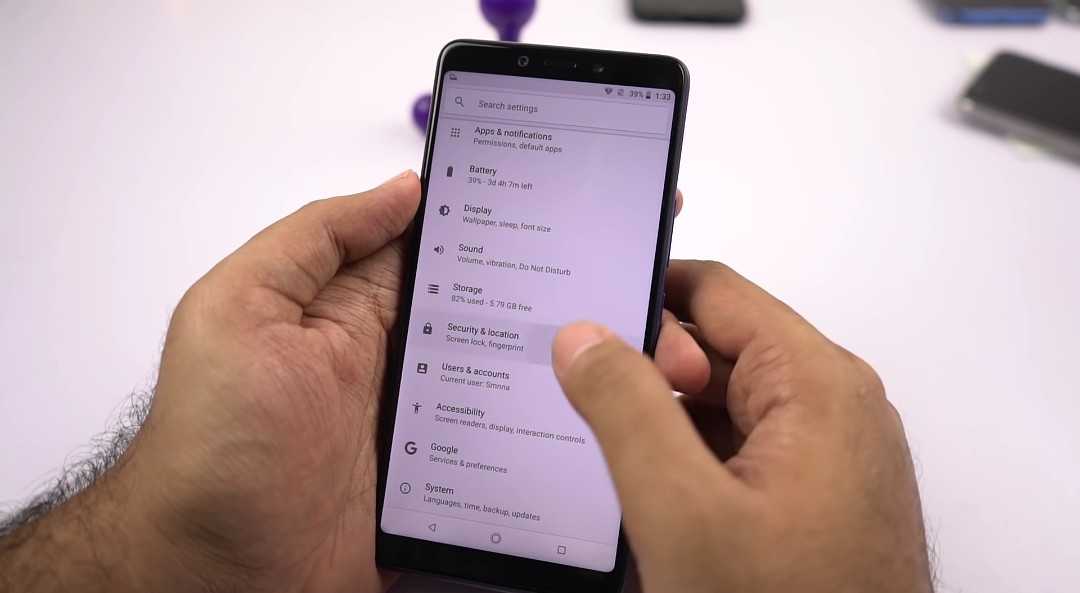 |
| Step 01. |
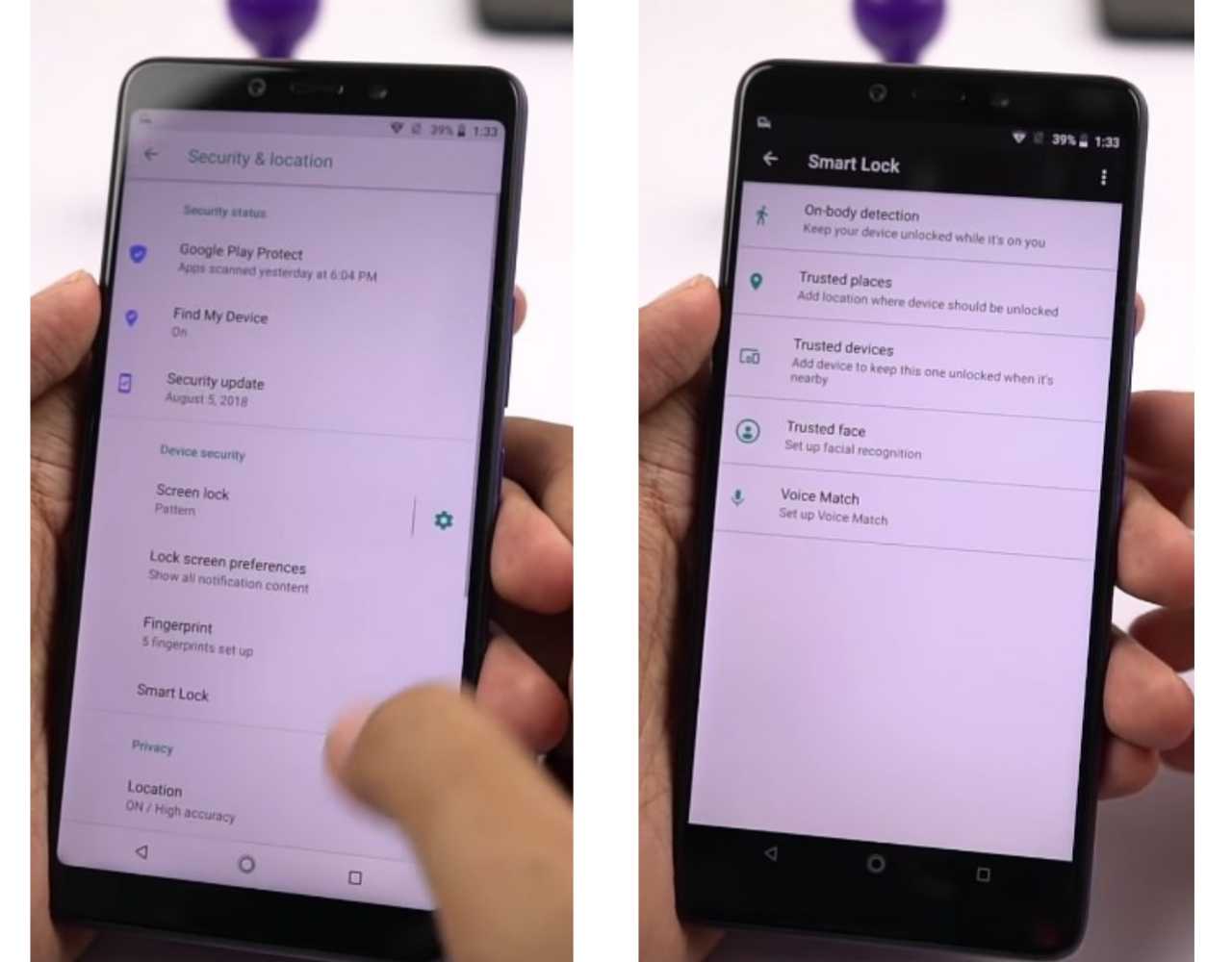 |
| Step 02 and 3. |
 |
| Step 4 and 5. |
Okay guys, so that is all that there is to it for enabling face unlock on your Infinix Note 5 and Note 5 Pro Stylus phones.
Give this article a thumbs up by Sharing it and as well subscribing to our newsletter for free.. and catch you on the next one.. #Bye
Cheers…emmanuelGodwin
Share It If You Liked It, Subscribe To Our Newsletter For Free
Read Also
• How To Setup and Enable Face ID On The Infinix Hot S3 and vs The Apple iPhone X.
• The Infinix Note 5 One Time Review..
• Everything You Never Knew About The New Infinix Note 5 Pro Stylus – Review..



Thanks for this
You're welcome bro.
You're welcome bro.
Big big big thanks sir
Yea you're welcome.. and please make sure you subscribe to our newsletter for free.