Since the first time we set our eyes and lay our hands on Bixby, there has been a lot of controversies and arguments here and there since the days of the Galaxy S8, as to whether the Bixby is really worth all the attentions it is getting, or just another one of the few failed attempts from Samsung. But who cares? Samsung doesn’t really care about whatever anybody’s saying concerning its bixby, the only thing they care about is how to make the Bixby even more better, and a worthy contender to Google’s Assistant.
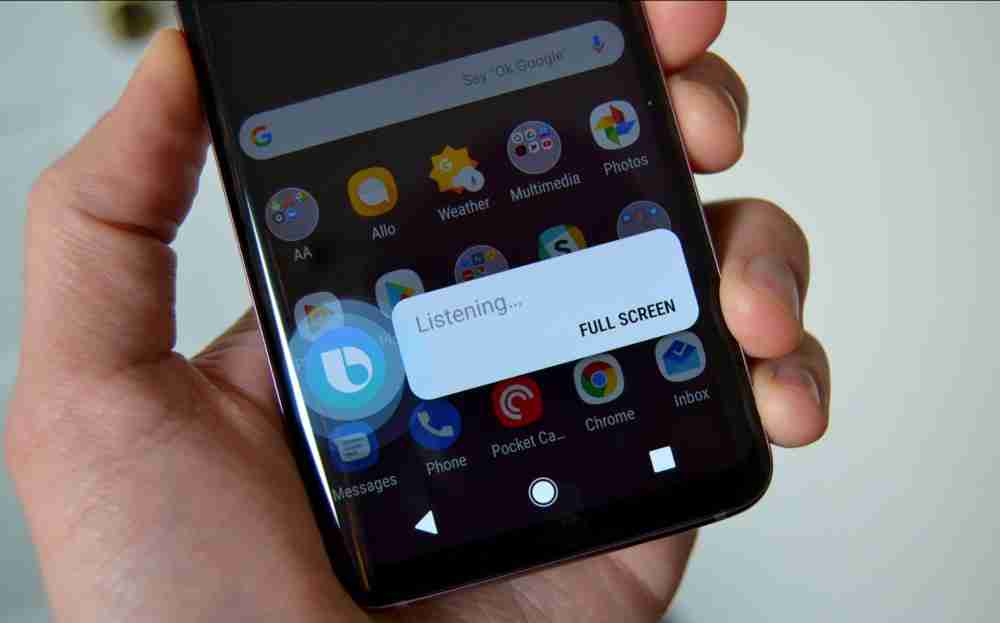
But it seems that every time Samsung tries to impress people with the Bixby, they will always have something to complain about. On the S8, the hate was that Bixby wasn’t responsive and accurate. And now on the S9, it seemed like Samsung tried their best to make it better than before, but failed to position the bixby button on an accurate and responsive position on the smart phone’s body.
So if you are one of those that are complaining of the Samsung’s Bixby button coming in between you and your volume rockers, because that is where they placed it (the Bixby button was positioned directly below the volume rockers on the device, which in many cases, you might mistake it for the down volume button, which means activating bixby even when your intentions was to turn down the music volume) See? non-responsive and inaccurate positioning.

So today we are gonna teach you how to disable the Bixby button if you’re not really a fan of it. I mean Google Assistant is already there, works fine, and gets the job done almost every time, so who needs bixby to fuck things up?
Okay enough of the hate speech and lets get this done with. First of all this article is divided into three parts, first is how to disable the Bixby button, second is how to disable Bixby Voice, and third is how to disable Bixby Home. So coming to the first one…
1. How To Disable Bixby Button

So like i’ve said earlier, the Bixby button, because if it not too perfect positioning, it might come in between you and your volume rockers, which can be very annoying most of the times. And here’s how to disable it in three quick pics.
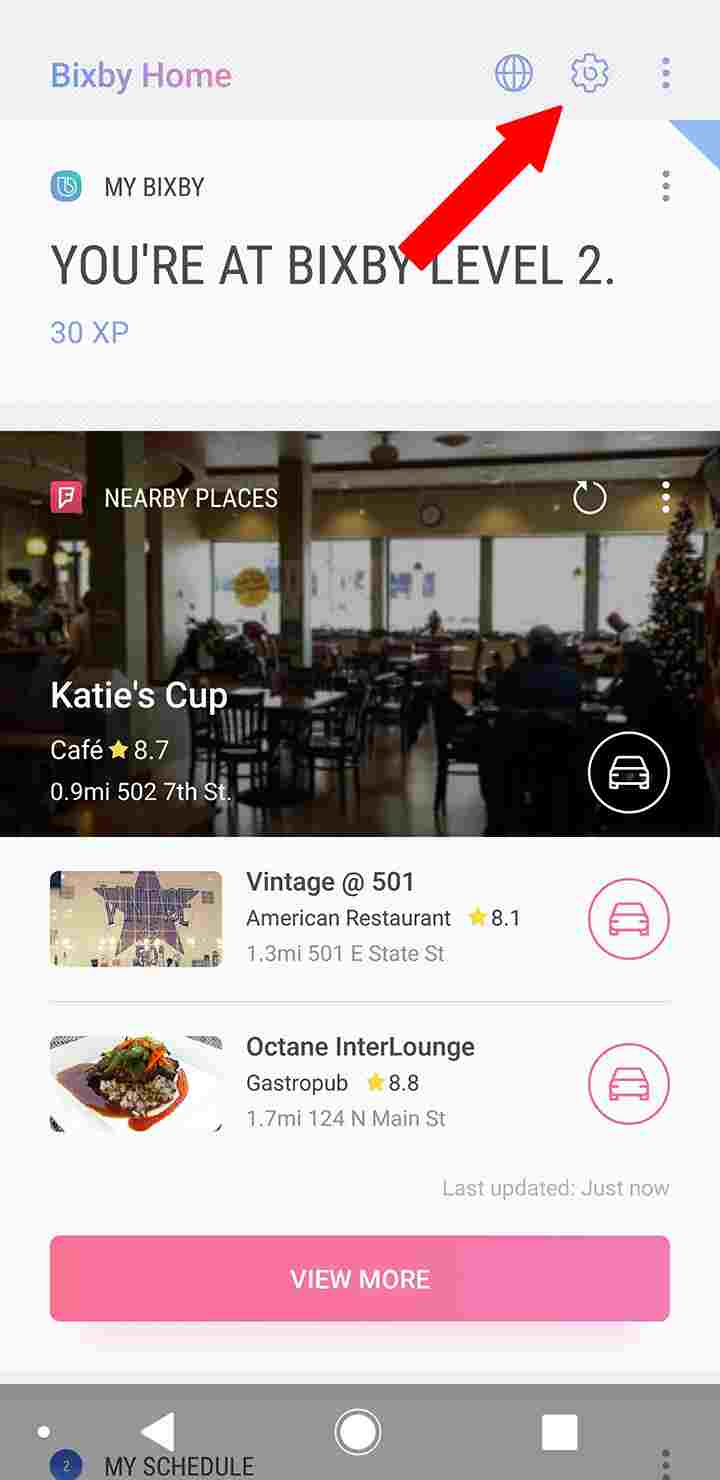 |
| Step 1 |
 |
| Step 2 |
 |
| Step 3 |
In more practical steps, these are just the few steps to be taken.
- First of all, navigate to Bixby Home by swiping on your home screen all the way left, down to the very last page
- Inside Bixby’s Home, tap on the little settings icon at the top right hand corner of your screen
- At the top of the screen, you will see a toggle there to turn the thing off. just do it
And right now, there’s no forces hindering between you and your volume rockers… cool right? Now lets get to disable the voice command.
2. How To Disable Bixby Voice Input Command
Well i don’t really see the Bixby voice posing as a serious threat to me or to anyone out there, because to get it activated, it only requires a simple voice command “Hi Bixby” or you long press the Bixby button, but sorry, we already disabled that. But in case you must as well want to disable Bixby Voice, probably maybe because Google’s Assistant is already there, and you’ve already gotten used to it. Well this is how to do it in four quick pics.
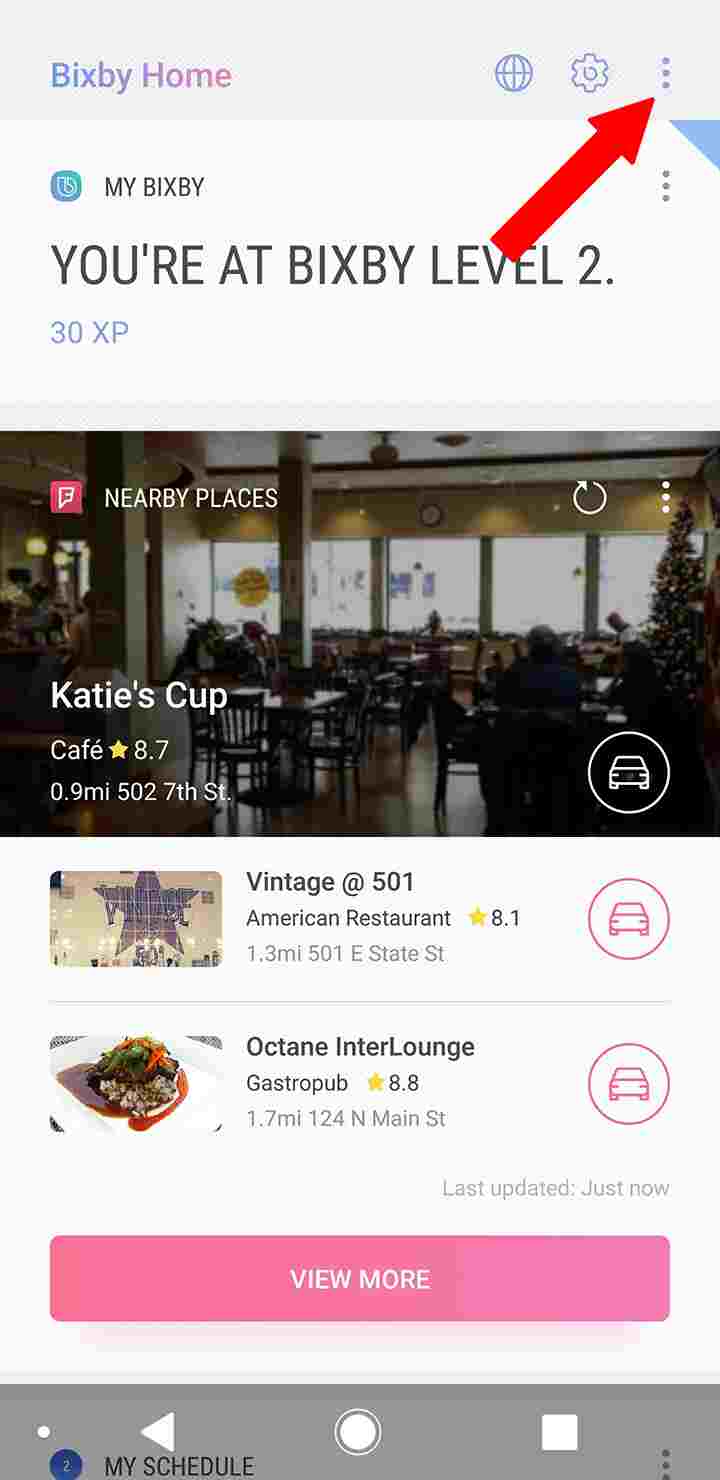 |
| Step 1 |
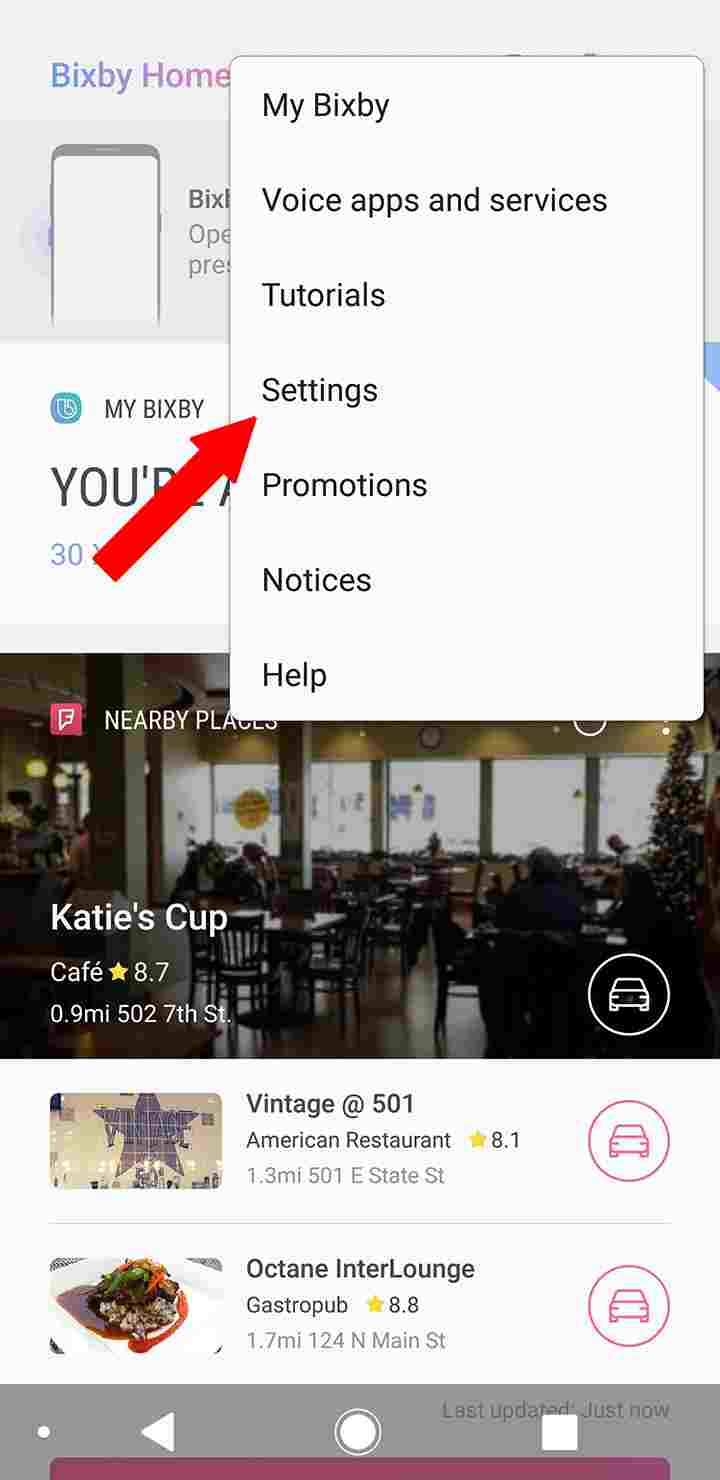 |
| Step 2 |
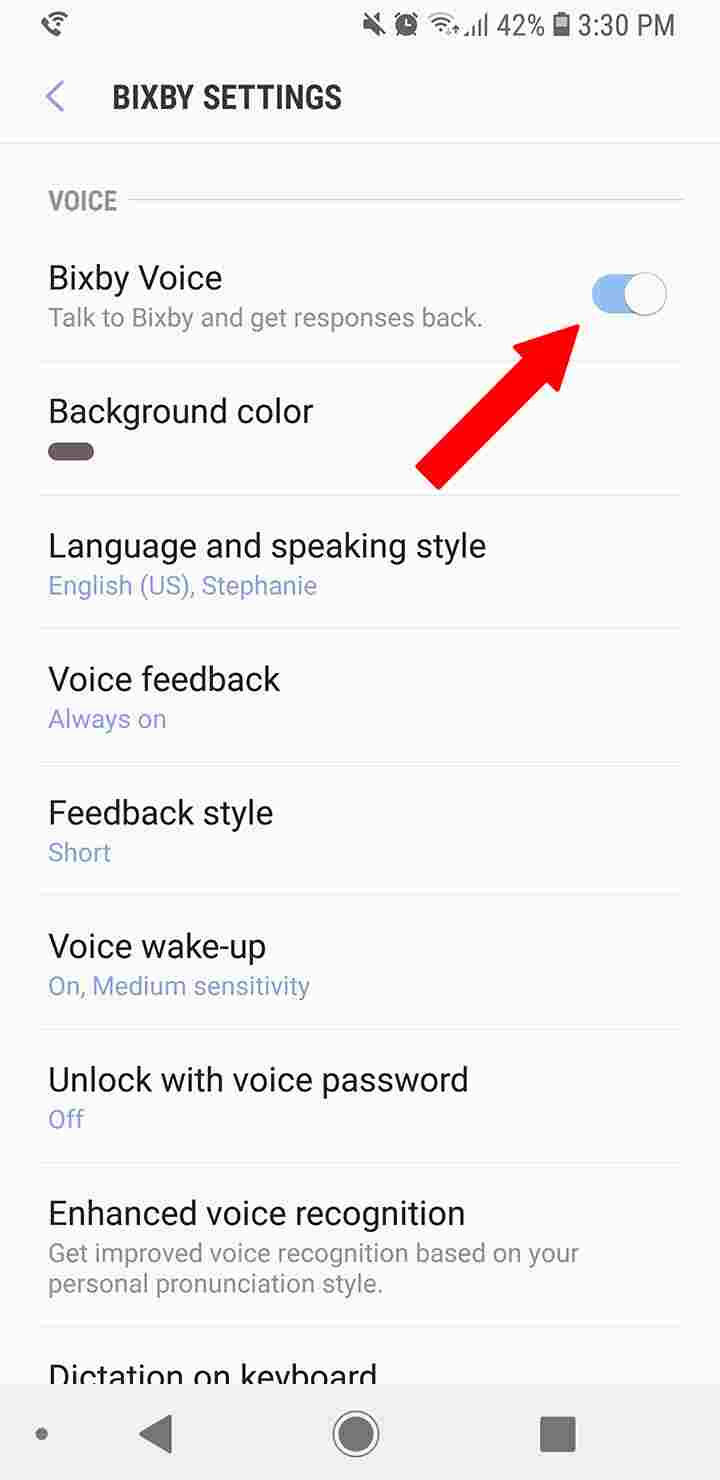 |
| Step 3 |
 |
| Step 4 |
Practical Steps.
- Follow same step in No.1 above to get to Bixby’s Home
- Now while in Bixby Home, instead of tapping the settings icon again, this time, tap the vertical three dot icon directly beside the former settings icon.
- From the drop-down menu shown to you, select settings, and scroll all the way down until you see Bixby Voice
- Tap the already turned on toggle to turn it off, and you are done. See? as easy as it sounds.
So we’ve finally succeeded in disabling both limbs from bixby, then what’s the need keeping the body, why then not just go ahead and do away with Bixby Home too?
3. How To Disable Bixby Home
In three quick pics, here’s how.

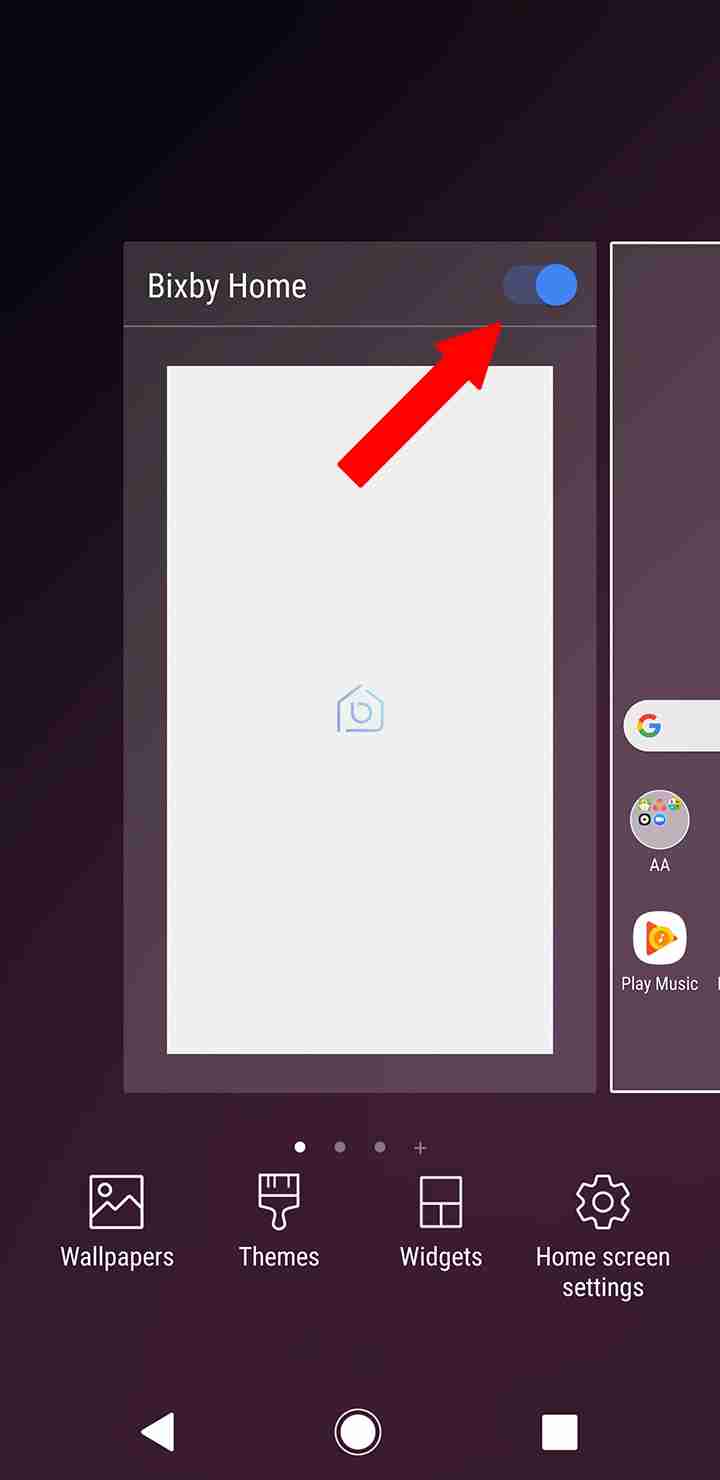
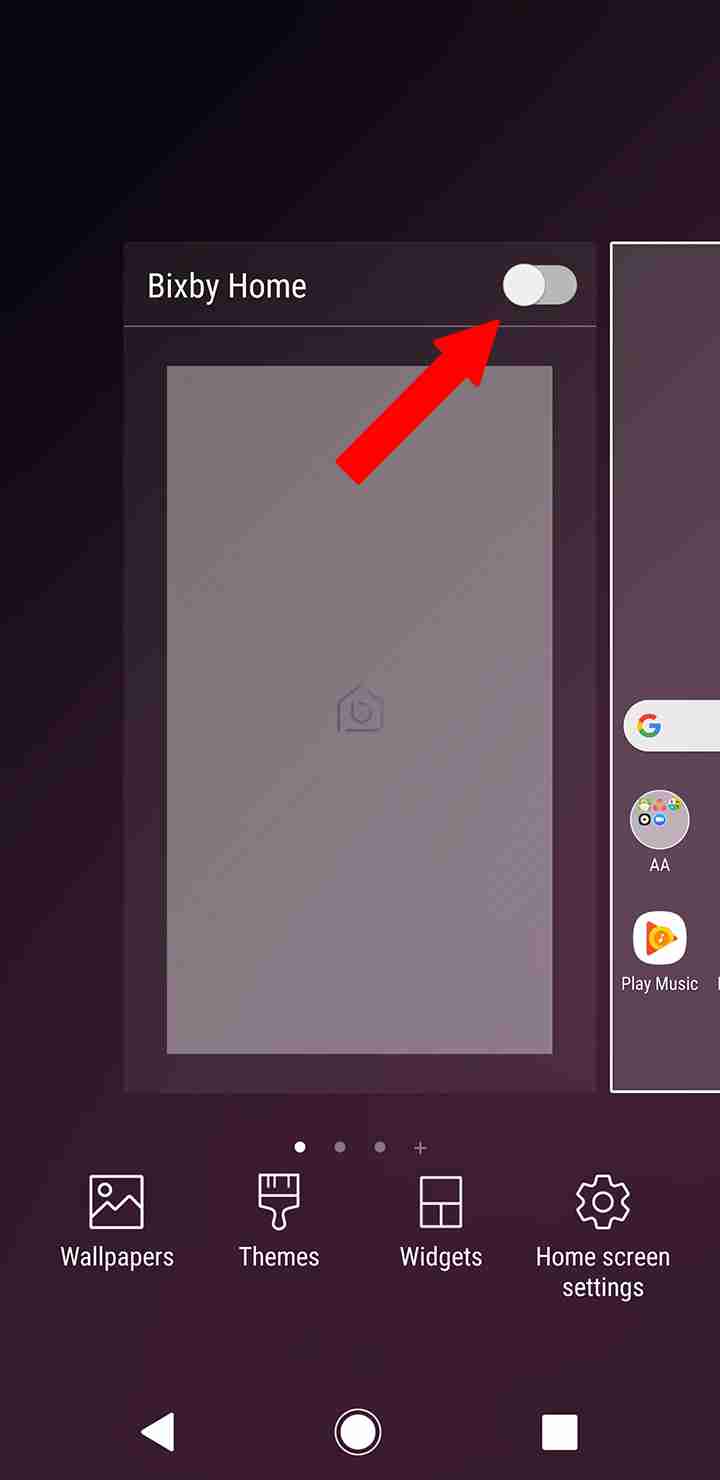
And in practical steps, here’s how too..
- First of all, long press on an empty space in your device’s home screen, to access the home screen settings page.
- Swipe over to the left most home screen to get to Bixby’s own Home Screen.
- Tap the toggle at the top right hand corner of your screen to turn if off… and you’re done for the day.
So that’s it guys, if you follow the few simple steps above religiously, then you should be smiling just the way i’m doing right now. Meanwhile, tell us what other buttons or what others stuffs you want us to disable on the Samsung Galaxy S9, and will do just that. Please Make use of the comments box below. Don’t forget to share this gospel, and subscribe to our newsletter if you’ve not done so. Have a nice Sunday, bye.
Cheers…emmanuelGodwin
Share It If You Liked It, Subscribe To Our Newsletter
Read Also – 6 Different Ways To Take Screen Shots On The Samsung Galaxy S9 and S9 Plus
image credits – androidAuthority

